PostgreSQL, often simply “Postgres”, is an object-relational database management system (ORDBMS) with an emphasis on extensible and standards-compliance. As a database server, its primary function is to store data, securely and supporting best practices, and retrieve it later, as requested by other software applications, be it those on the same computer or those running on another computer across a network (including the Internet). It can handle workloads ranging from small single-machine applications to large Internet-facing applications with many concurrent users. 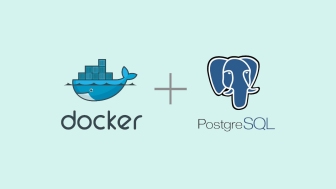
Docker makes it very easy to spin up a PostgreSQL database management system.Docker modernized the way we build and deploy the application. It allows us to create lightweight, portable, self sufficient containers that can run any application easily.
Container Creation
With the following command it’s possible to start your PostgreSQL Docker container on your server or local machine.
$ docker run --name postgresql -e POSTGRES_PASSWORD=XXXXXXXX -d postgres
The main parameter you will need to provide to postgres is a root db password. Replace XXXXXXXX with a good password.The default postgres user and database are created in the entrypoint with initdb.
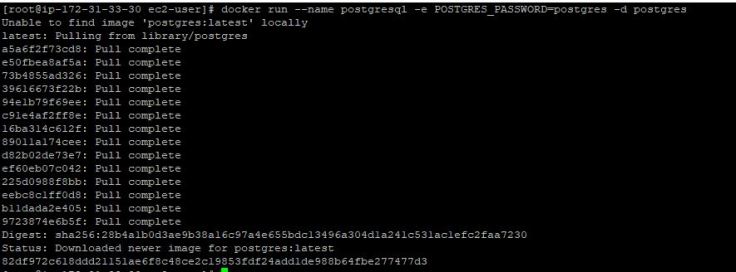
If we need to deploy the container in a user defined network and map the port use command below :
$ docker network create --driver bridge postgres-network $ sudo docker network ls $ docker run --name postgresql --network postgres-network -e POSTGRES_PASSWORD=XXXXXXXX -p 5432:5432 -d postgres
This command will start a PostgreSQL database in postgres-network and map ports using the following pattern: -p <host_port>:<container_port>.
Port 5432 of our container will be mapped on port 5432 of our host or server.
Use below command to confirm the container creation.
$ sudo docker container ls CONTAINER ID IMAGE COMMAND CREATED STATUS PORTS NAMES 82df972c618d postgres "docker-entrypoint.s…" 24 minutes ago Up 24 minutes 5432/tcp postgresql
Launch psql and connect to Postgres
Let’s try to connect to the Postgres container from another container within the same Docker network which we created earlier.Here, we have used psql client to connect to the Postgres. We used the Postgres container name as a hostname.
$ docker run -it --rm --link postgresql:postgres postgres psql -h postgres -U postgres --password
Login using user defined network :
$ docker run -it --rm --network postgres-network --link postgresql:postgres postgres psql -h postgres -U postgres --password
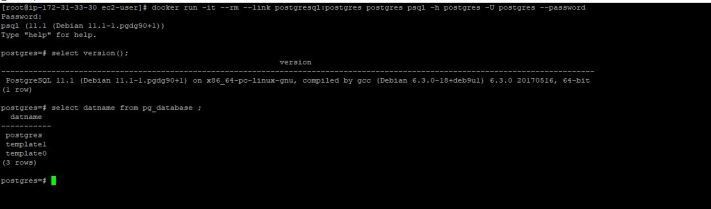
Environmental Variables
The PostgreSQL image uses several environment variables :
POSTGRES_PASSWORD : This environment variable sets the superuser password for PostgreSQL. The default superuser is defined by the POSTGRES_USER environment variable.
The PostgreSQL image sets up trust authentication locally so you may notice a password is not required when connecting from localhost (inside the same container). However, a password will be required if connecting from a different host/container.
POSTGRES_USER : This optional environment variable is used in conjunction with POSTGRES_PASSWORD to set a user and its password. This variable will create the specified user with superuser power and a database with the same name. If it is not specified, then the default user of postgres will be used.
PGDATA : This optional environment variable can be used to define another location – like a subdirectory – for the database files. The default is /var/lib/postgresql/data, but if the data volume you’re using is a fs mountpoint (like with GCE persistent disks), Postgres initdb recommends a subdirectory (example /var/lib/postgresql/data/pgdata ) be created to contain the data.
POSTGRES_DB : This optional environment variable can be used to define a different name for the default database that is created when the image is first started. If it is not specified, then the value of POSTGRES_USER will be used.
POSTGRES_INITDB_ARGS :This optional environment variable can be used to send arguments to postgres initdb.
POSTGRES_INITDB_WALDIR : This optional environment variable can be used to define another location for the Postgres transaction log. By default the transaction log is stored in a subdirectory of the main Postgres data folder (PGDATA).
POSTGRES_PASSWORD_FILE : This can be used to load passwords from Docker secrets stored in /run/secrets/<secret_name> files.
Using a mounted volume for persistence
Docker containers are ephemeral in nature, i.e. data which is used or generated by the container is not stored anywhere implicitly. We lose the data whenever the container gets restarted or deleted. Docker provides volumes on which we can store the persistent data. It is a useful feature by which we can provision another container using the same volume or data in case of disaster.
SELinux users should update the security context of the host mountpoint.
Docker Volume Creation :
$ sudo docker volume create pgdata
$ sudo docker volume ls DRIVER VOLUME NAME local pgdata
Now we have to use this data volume while running the Postgres container.
$ sudo docker run --name postgresql -p 5432:5432 -e POSTGRES_PASSWORD=XXXXXXXX -v pgdata:/var/lib/pgsql/10/data -d postgres
Create a new table in Postgres to check data persistence.
$ docker run -it --rm --link postgresql:postgre postgres psql -h postgresql -U postgres --password
postgres=# \dt
Did not find any relations.
postgres=# create table test(id int);
CREATE TABLE
postgres=# \dt
List of relations
Schema | Name | Type | Owner
--------+------+-------+----------
public | test | table | postgres
(1 row)
Delete the Postgres container.
$ sudo docker container rm postgresql -f postgresql
Create a new Postgres container and confirm the test table present or not.
$ sudo docker container rm postgresql -f postgresql
$ sudo docker run --name postgresql -p 5432:5432 -e POSTGRES_PASSWORD=XXXXXX -v pgdata:/var/lib/pgsql/10/data -d postgres 9bbb78a86dba5c92f8d994e8cc324e8dbf3aa70a757e503bc6715c2bf60210cf $ docker run -it --rm --link postgresql:postgres postgres psql -h postgresql -U postgres --password Password: psql (11.1 (Debian 11.1-1.pgdg90+1)) Type "help" for help. postgres=# \dt List of relations Schema | Name | Type | Owner --------+------+-------+---------- public | test | table | postgres (1 row)
Create a data directory on the host system (outside the container) and mount this to a directory visible from inside the container.
First, remove the previous container.
$ docker stop postgresql && docker rm postgresql
Launch a container and use /postgresdata as the host directory to mount as a volume mount, which will be mounted in the container in /var/lib/postgresql/data, which is the default location where Postgres stores it’s data.
$ docker run --name postgresql -p 5432:5432 -v /postgresdata:/var/lib/postgresql/data -e POSTGRES_PASSWORD=XXXXX -d postgres
List the contents of /postgresdata and you should see several Postgres files:
# cd /postgresdata/ # ls base pg_commit_ts pg_hba.conf pg_logical pg_notify pg_serial pg_stat pg_subtrans pg_twophase pg_wal postgresql.auto.conf postmaster.opts global pg_dynshmem pg_ident.conf pg_multixact pg_replslot pg_snapshots pg_stat_tmp pg_tblspc PG_VERSION pg_xact postgresql.conf postmaster.pid
Container Deletion
To delete the container, we need to stop the running container first and then delete the container using rm command.
$ docker stop postgresql && docker rm postgresql
Forceful shutdown and deletion
$ sudo docker container rm postgresql -f
Docker PostgreSQL Official Repo : https://hub.docker.com/_/postgres/

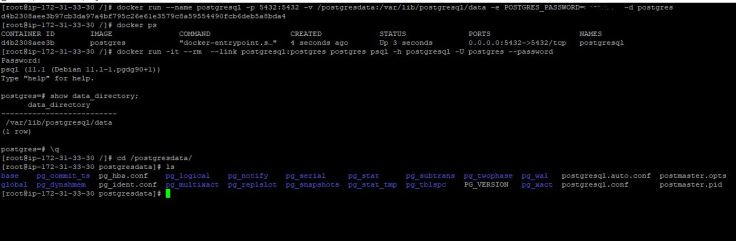
Wow that was strange. I just wrote an extremely long comment but after I clicked submit my comment didn’t show up. Grrrr… well I’m not writing all that over again. Anyways, just wanted to say superb blog!
LikeLike